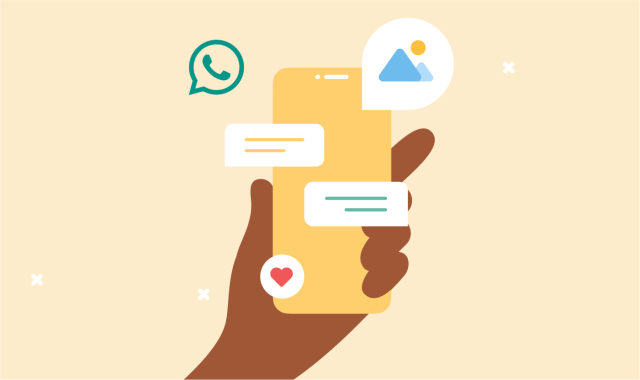So you’re looking to use WhatsApp to contact customers. Great idea! With 2 billion users, and 175 million people messaging businesses daily, WhatsApp is the ideal place to meet customers.
You may have heard that WhatsApp messages need a template for a business to reach out to a customer. While it might seem like extra work, it’s well worth the effort. Templates keep spam at bay and make sure WhatsApp remains a valuable messaging channel for your business with a 98% open rate.
So whether you’re looking to send marketing promotions, keep customers up to date on appointments and deliveries, or just generally provide updates – you’ll need to use templates.
But you’re in luck! This blog post will cover everything you need to know about creating WhatsApp templates.
When do I need to use WhatsApp templates?
An approved WhatsApp template is always needed when a business starts a conversation with a customer.
No template is needed if a customer replies or starts a conversation with a business. Instead, WhatsApp opens a 24-hour window for businesses to reply with a non-templated, free-form message. If the customer replies inside that 24-hour window, it resets, so the option to keep the conversation going and offer top-class support is extended.
If that 24-hour window closes, it’s back to square one and a templated message. Even if it’s to carry on an earlier conversation thread.
What are WhatsApp template messages?
WhatsApp templates are pre-written messages designed for businesses to send customers using the WhatsApp Business API. Templates can include text, images, files, buttons, etc., alongside placeholders, or ‘variable parameters’ for customer-specific personalization.
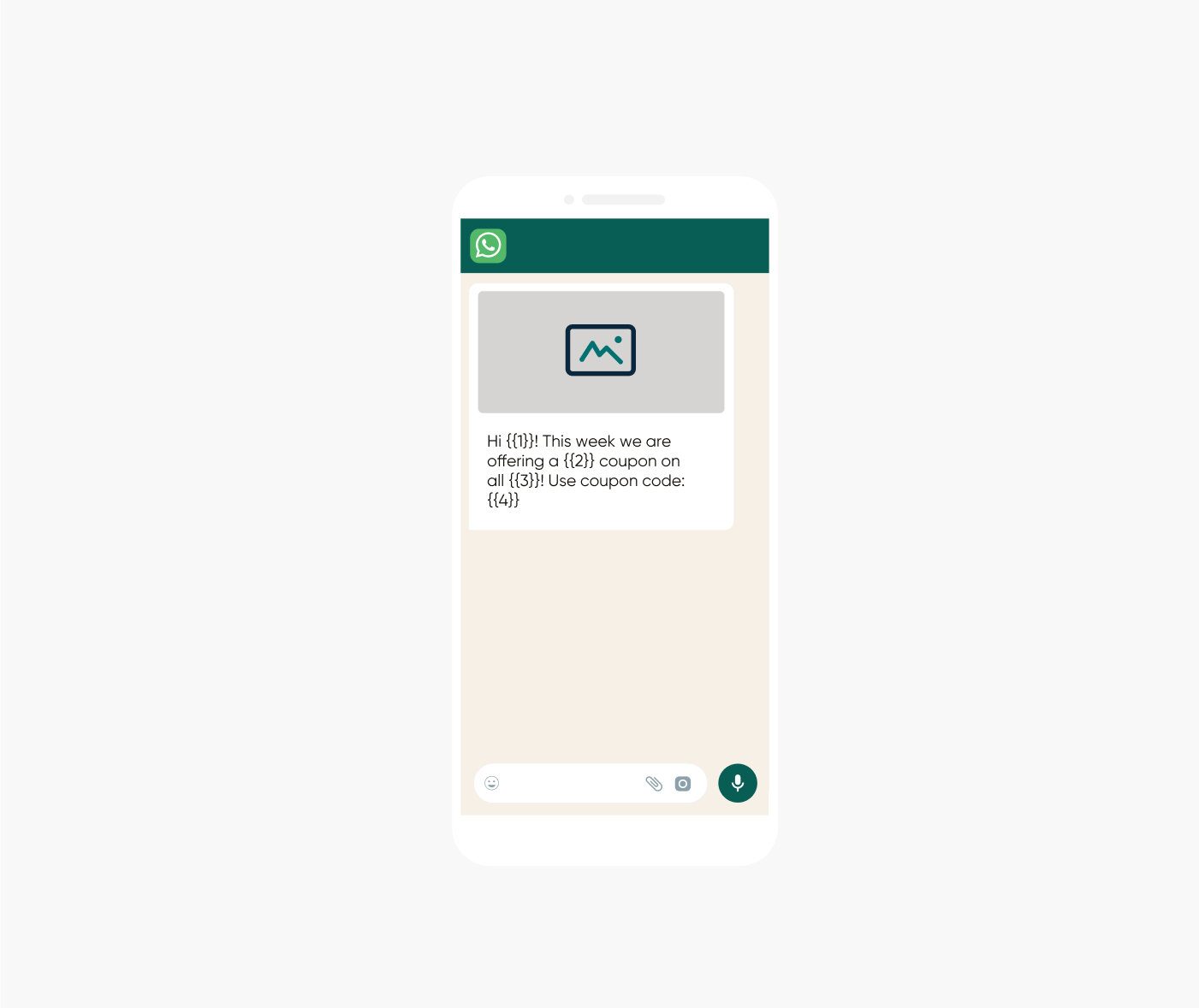
Templates can be language and location-specific to make it even easier to personalize messages.
WhatsApp template categories
As of April 1, 2023, WhatsApp has 4 super-clear categories to help businesses organize templates: Utility, Marketing, Authentication, and Service. The categories also help WhatsApp determine the purpose of messages. Every template created needs to be categorized.
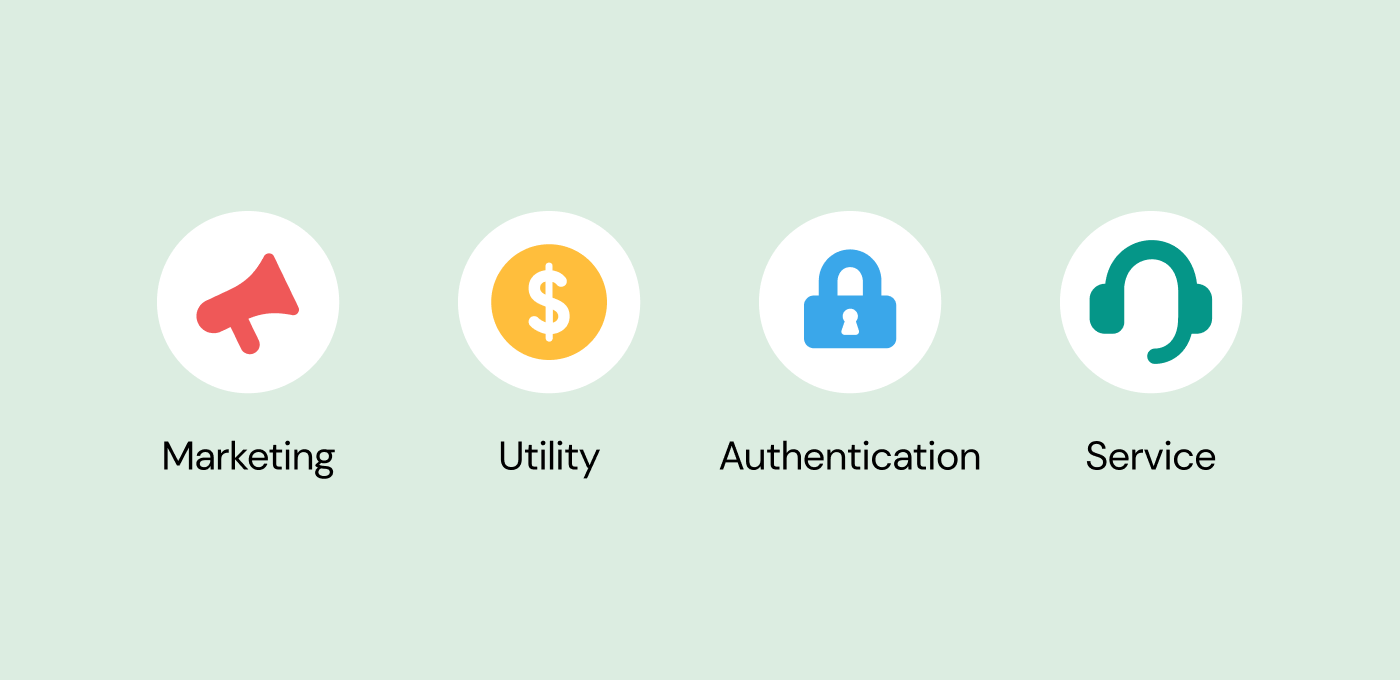
WhatsApp template approval
All templates need to be approved by WhatsApp before use – they’ll want to review the template, the placeholders, and an example of the content before they accept or reject it.
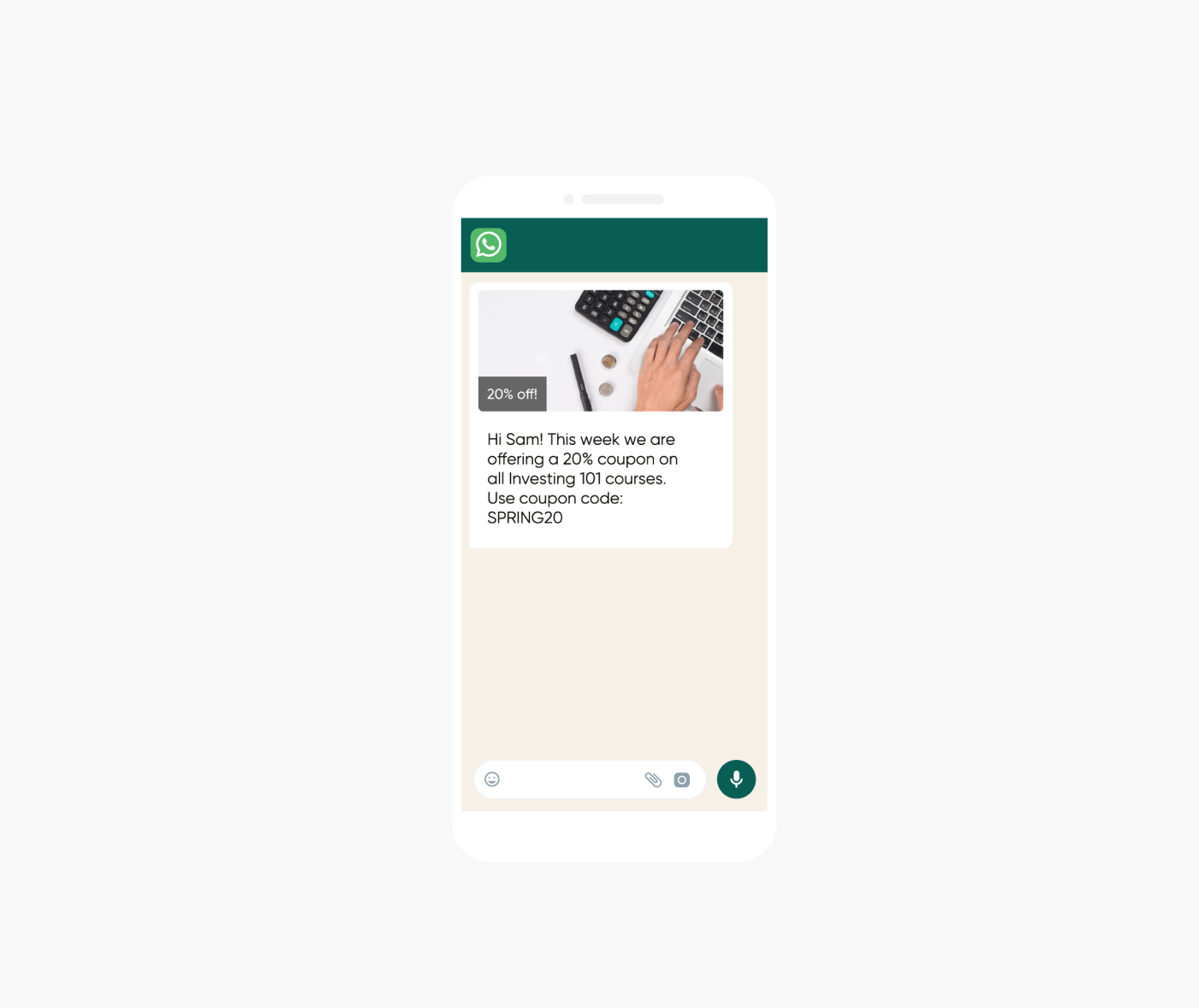
Approvals are quick, taking just less than 2 minutes in the majority of cases!
Even so, at Sinch, we recommend businesses submit templates as soon as possible. There’s always the chance a template could be rejected, so it’s best to allow plenty of time to make edits and re-submit.
How do I create a WhatsApp template?
Creating a template depends on how you plan to use the WhatsApp Business API. Many different companies offer the API, and the process may vary slightly, but it’s pretty much the same from one company to the next. Here’s how to do it with Sinch.
Log into your Sinch account and navigate to WhatsApp on the dashboard. Here you can request a new template and review the status of existing templates.
Use the simple configuration tool to request or build a new template. Decide on message format (simple text, image, single product message, etc.) then add written content and placeholders. Add placeholders for personalized content using {{1}} or {{2}} etc., then define what 1 and 2 will be.
By default, media counts as a placeholder. There’s no need to decide exact images or videos to include before submitting the template.
Once complete, just provide the sample information for placeholders, and hit the submit button!
Best practices for WhatsApp templates
As mentioned above, WhatsApp reserves the right to reject templates if their standards aren’t met. Check out our tips and tricks to help get templates approved on the first try!
Firstly, and most importantly – be sure not to violate either WhatsApp’s Business Policy or Commerce Policy. Ignoring these is a surefire way to get a template rejected.
Here are our other top tips!
-
Proofread carefully! WhatsApp will reject content for spelling and grammar mistakes, which is, let’s be honest, helpful. It’s not a good idea to send poorly worded content to customers!
-
Make sure no brackets are missing on your variable parameters. {1}} or }}1}} will get rejected
-
Check your language. Make sure the language selected on a template matches the content. And don’t mix languages – ‘Spanglish’ will not be approved!
-
Ditch the URL shorteners. Tools like bit.ly and TinyURL hide the true destination of a link
-
Links should be relevant. URLs should be to your own website(s). Linking to other domains will probably get a template rejected
-
Name templates sensibly! Use descriptive names like ‘delivery_status’ or ‘summer_promotion_voucher’ instead of ‘template_66’
-
Keep the reviewer in mind. Templates are reviewed by WhatsApp, so their purpose should be clear. If it’s not, it could be thrown out
Two templates to note that might need some special attention:
-
Test messages. If you want to make a test template for your developers to use when integrating WhatsApp, you need to follow a strict name and content format. Message template name: test Content: Hello {{1}}
-
Reopening the customer care window. If it’s been longer than 24 hours since a customer replied to a message, a new template must be used – we covered that earlier. But what if you want to continue the same conversation? There is a workaround – choose the alert template and refer to the previous conversation. Example: Hi, I’ve found the answer to your question above. If you’d like to continue our conversation, please reply ‘yes’. Once the customer replies, you can continue the conversation with free-form replies.
And there you have it. Everything you need to know about WhatsApp templates and all our top tips on getting them approved!
Templates are just one part of working with the WhatsApp Business API. To learn more about what you can do with WhatsApp check out our Ultimate guide to conversational messaging channels.